Are you tired of scrolling through tons of Excel sheets to analyze your business performance? Helium 10 Profits to your rescue.
With this tool, you can analyze your business performance, product sales, margins, income, and expenses in just a few simple taps. All you need is a Helium account and connect the Helium Profit account to the Amazon Seller account!
Available with every Helium 10 paid plan, you can use “Profits” to dig deep into your business performance.
Don’t know how? In this article, I will show you exactly how!
Key Takeaways
- Helium 10 Profits is a tool that helps Amazon and Walmart sellers analyze their business performance, product sales, margins, income, and expenses in a user-friendly and efficient manner.
- Helium 10 Profits is available as part of the Helium 10 subscription plans, which range from a free plan with basic features to the Diamond plan.
- Key information that Helium 10 Profits displays is, heat map analytics, net and gross revenue, inventory levels, expenses and refunds etc.
What Is Helium 10 Profits?
“Profits” is an amazing Helium 10 tool that helps Amazon and Walmart sellers analyze their business performance easily. Not only does it do the analyzing job, but it also provides resourceful and insightful data that makes more profit for your business.
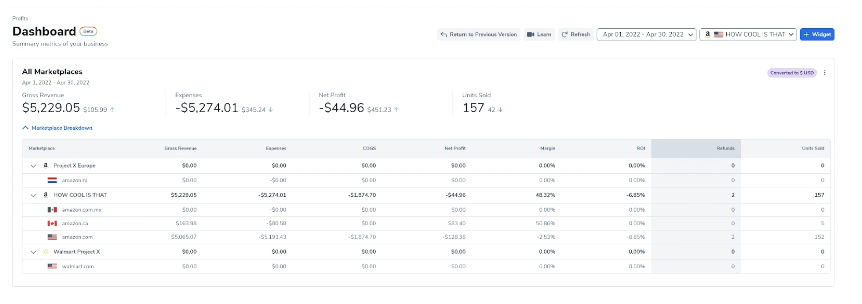
With the help of this tool, you can easily manage your finances, analyze your product performance, and prepare a good strategy to maximize your income!
The software takes up all your complicated calculations and provides the final analyzed result in one go! The best part? You can even use its basic features for free!
What can you access in Helium 10 Profits?
- Profit tracking
- Financial metric analysis
- Product performance analysis
- Expense tracking
- Inventory management
Let’s dive in to discover more about it.
How Much Does Helium 10 Profits Cost?
Helium 10 Profits is accessible if you already have a Helium 10 plan. All Helium 10 users are eligible to access its subsidiary Profits software. Currently, Helium 10 has 3 paid plans, Starter, Diamond, Platinum, and a free plan:
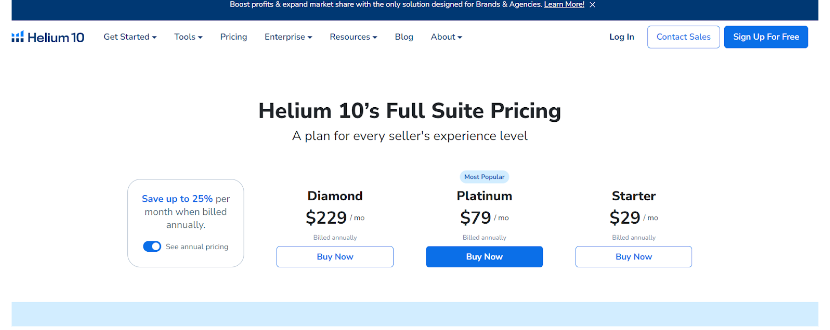
1. The Free Plan
If you have a free plan, you can access the basic features of Helium 10 Profit! Even though it has limited features and analyzing capabilities, this is a perfect starter for beginners.
2. Helium 10 Starter plan – $29/month
The Starter plan is $29 and is billed annually! It is perfect for beginners looking for training and tools to get started.
The Starter plan includes limited access to listing optimization, keyword research, a freedom ticket to Amazon training, inventory management, an Amazon market tracker, and a Keyword Tracker for Walmart.
3. Helium 10 Platinum plan – $79/month
The Platinum plan is the next level of the starter plan! If you want to raise your business from the ground and skyrocket your profits, this plan is for you!
The Helium 10 Platinum package includes relaxed limitations on tools required for product research, profitability estimation, inventory management, keyword optimization, etc. This plan helps your business to boost profitability and maximize income!
4. Helium 10 Diamond plan – $229/month
The Diamond plan is expensive but provides a selection of advanced features and is the best plan for sellers looking to scale their operations and optimize their strategies!
It is billed at $229/month (annually) and includes all the additional benefits the rest of the plan doesn’t contain, along with an increased usage allowance!
Picking a plan depends on you! Understand which stage you’re in, and then consider these three packages! Your requirements, budget, and business level must be included before considering any plan.
Connecting Helium 10 Profits To Amazon Seller Account
To analyze your sales better and know which product is working best, you need to connect your Helium 10 Profit account to your Amazon Seller Account.
Here is the step-by-step process of connecting your Helium 10 Profits account to Amazon!
Step 1: Start yourself by either signing up or logging in through the official Helium 10 portal.
If you don’t have a Helium 10 account, then sign up. If you have one, then log in! Enter your email and password in the box above to log in!
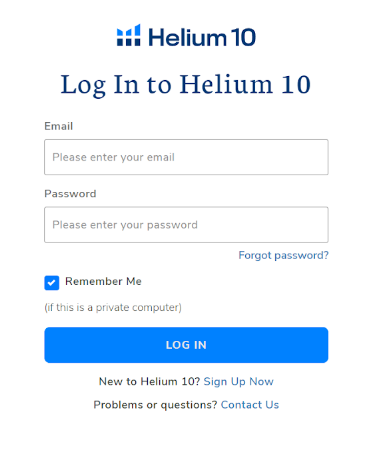
Step 2: The next step is to go to Profits after logging in! The Profit option can be found on the top bar of the page as shown on the page. Click on “Profits”.
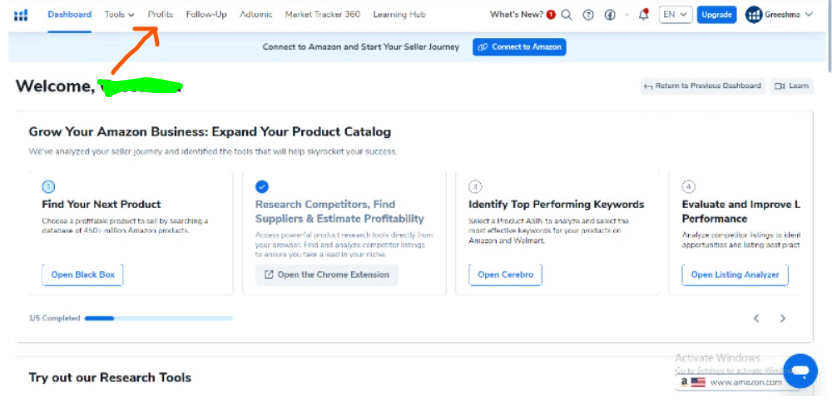
Step 3: Once you click “Profits,” you will be redirected to the Profits dashboard. This is where you can connect your Amazon Seller account to the Helium 10 account! Click “Connect your seller account”.
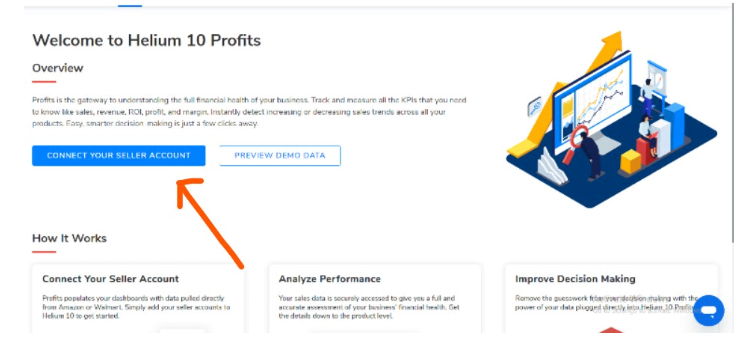
Once you click the option, you will get a pop-up that indicates 2 options. Connect to Amazon/ Connect to Walmart! Click on “Amazon”. You will be redirected to the tab below. Choose the display name and the region in which you’re selling products!
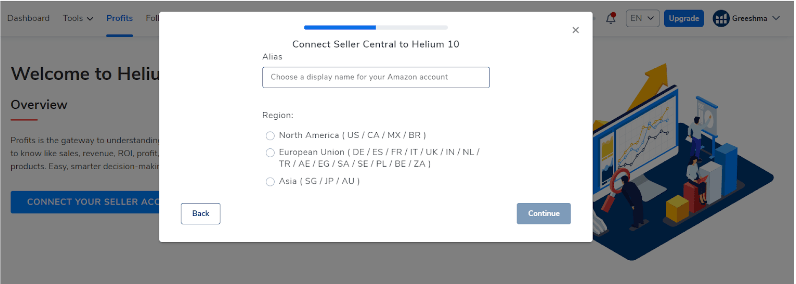
After selecting the region, click the “Continue” button!
Step 4: Sign in to your Amazon account
After you press the Continue option, a new window will appear directing you to Amazon. Enter your ID and password and click on “Sign in.”
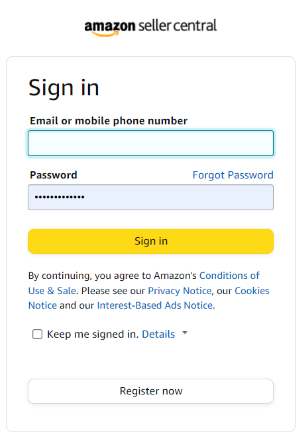
Step 5: Once signed in, your Amazon Seller account automatically connects to the Helium 10 profits account, and you’ll be directed back to the Helium 10 dashboard.
Bingo! That’s how you connect the Amazon Seller account to the Helium 10 account!
Helium 10 Profits: Primary Features
With the help of the below features, this exclusive business analyzer tool can help you improve your decision-making:
1. Heat Map Analytics
The heat map analytics in the Helium 10 Profit dashboard shows you all the different warehouse locations where your Amazon FBA inventory is currently stored. The map shown below consists of different warehouse locations.
The bigger the circle, the bigger the inventory! It also shows you a list of total sellable, defective, and damaged items so that you can manage them before selling them!
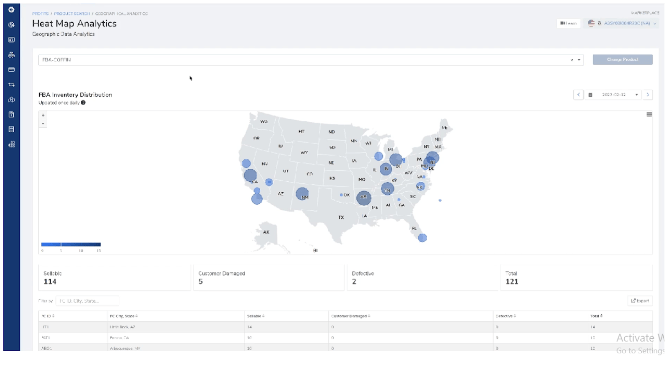
The inventory numbers are updated once a day! The user experience of the page makes it easy to understand and analyze the different features of Helium 10.
2. Net And Gross Revenue
This tab explains all the net and gross revenue, cost, margins, units, orders, and refunds. Each column indicates the store performance of that day, the previous day, or the week. You can also customize the space you want the numbers on!
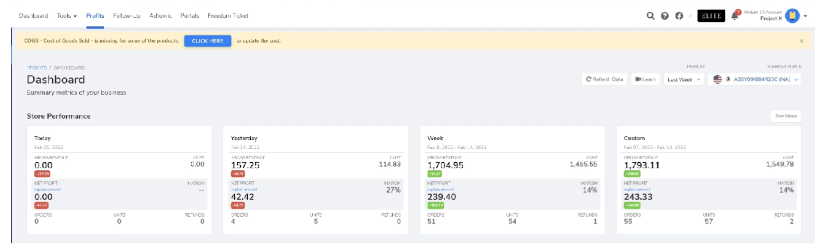
3. Favorites
The favorites tab shows the items you wish to list separately without unnecessarily going to the inventory tab! You can add specific products to your dashboard to view and analyze them fast!
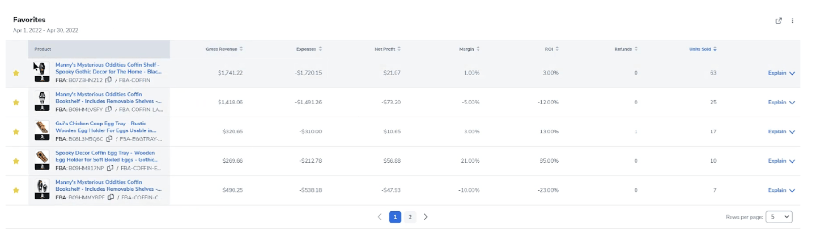
This tab shows the total gross revenue, net profit, margin, ROI, and refunds and makes it easier to navigate.
4. Product Performance
The product performance tab displays the same factors as the favorites tab. It shows how your product is performing in terms of sales and revenue. You can analyze the sales trends as per the time durations you wish. You’ll also get a display of how much margin you obtained as a result of selling the inventory!
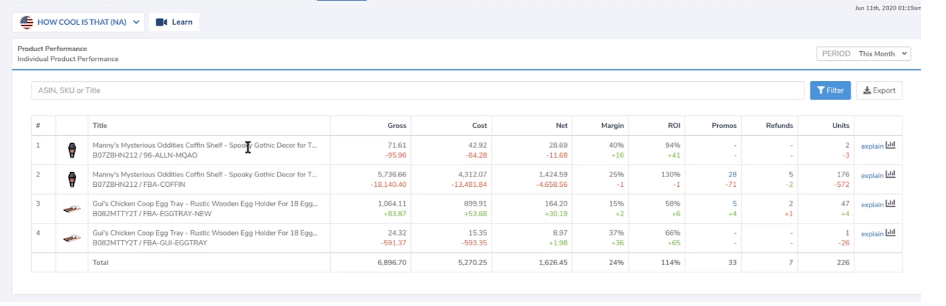
The last column has a small “Graph icon,” displaying a graph explaining everything. You can analyze the product performance either in the graph or in the table relative to the time period.
5. Inventory levels
Inventory levels display your current inventories that are active in different warehouses. This displays options such as estimated fees, cost of goods sold (COGS), sellable inventory, and much more.
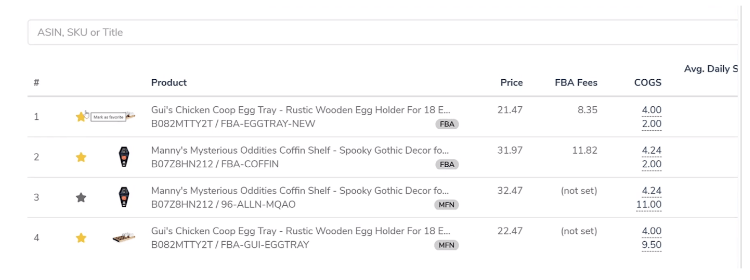
You can mark a star on your favorite product to see it specifically quickly. Another option in the inventory levels is that you can set the shipping cost.
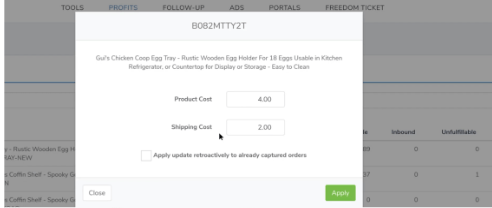
If it costs you an additional shipping cost, you can change your shipping cost using the option given!
6. Expenses
The expenses tab shows the recurring monthly expenses you spend in a month! If you want to add a new expense to the monthly total expense, then you can click on “New expense” at the top right corner of the tab.
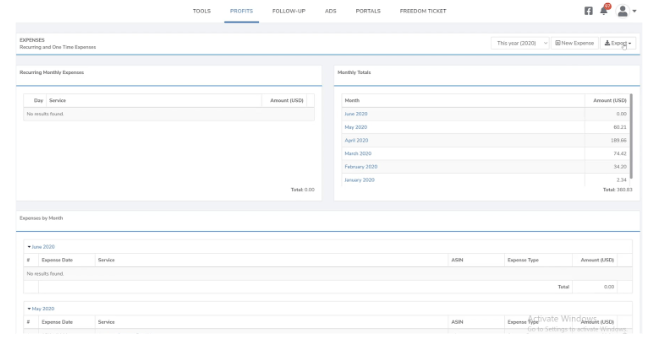
You can add the new expense by putting the details in the given bars. It automatically adds to the total expenses.
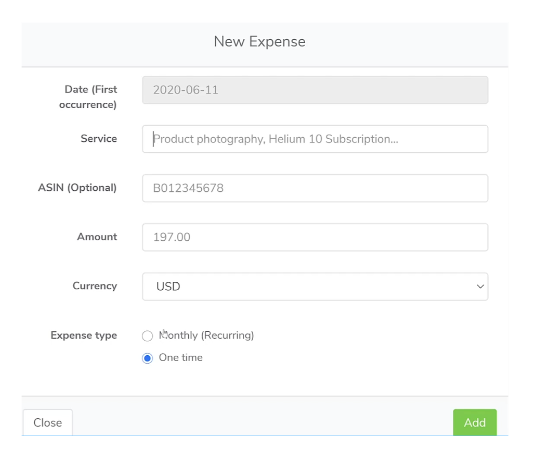
You can also see the purpose of the expense for that month at the bottom of the page.
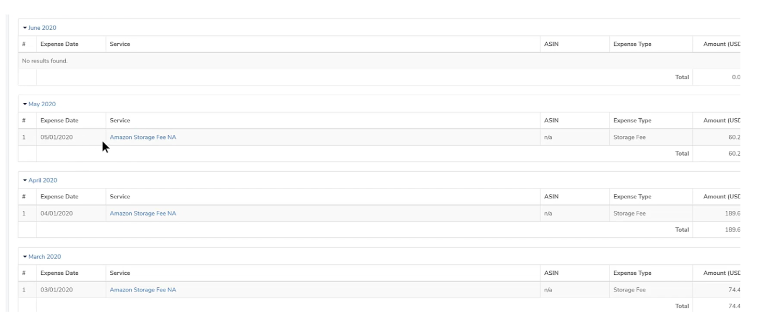
7. Refunds
The refunds show the number of refunds as in the return of the product. The page displays a clear view of the graph that shows the number of products refunded over that month!
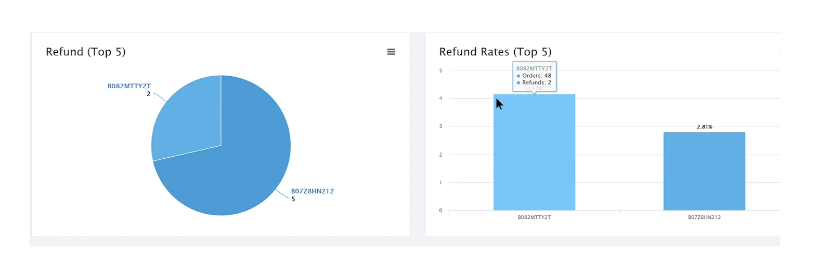
If you see the graph, you can identify the number of orders and the number of refunds for a specific product!
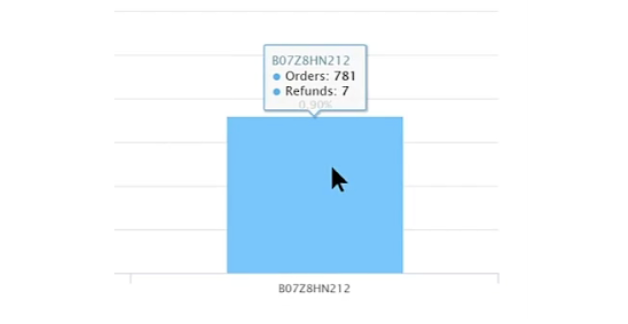
A stunning option Profit offers is that you can see the reason behind those refunds and also the comments that customers have! This way, you can manage your inventory effectively and see how to improve your product sales.
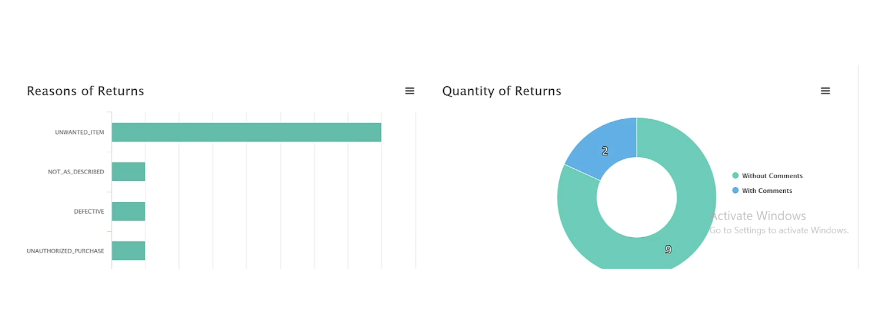
How To Use Helium 10 Profits?
This is what the actual Helium 10 Profit dashboard looks like. But how exactly do you use it?
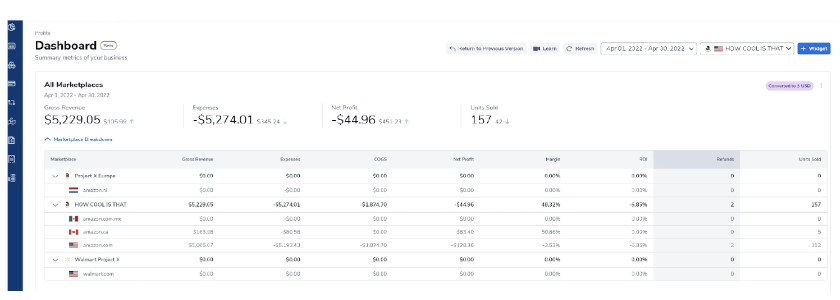
I was at first confused about how to use the Helium 10 Profits. However, Helium 10 has released guide videos that helped me to grasp all the functionalities easily.
Here’s an official Helium 10 guide explaining about business reports in a Pro Training session:
More On Helium
Verdict: Helium 10 Profits Is Best For Analyzing Financial Health
Helium 10 Profit makes life easier for a seller with all the financial performance insights available to them. Users can analyze and project sales and manage inventory better without many losses and refunds.
With this holistic view, a seasoned seller or even a beginner can very easily direct their business to a healthy direction and improve the ROI they get out of their investments.
Make the most use of this intuitive tool and ensure an improved performance of your Amazon FBA marketplace business!